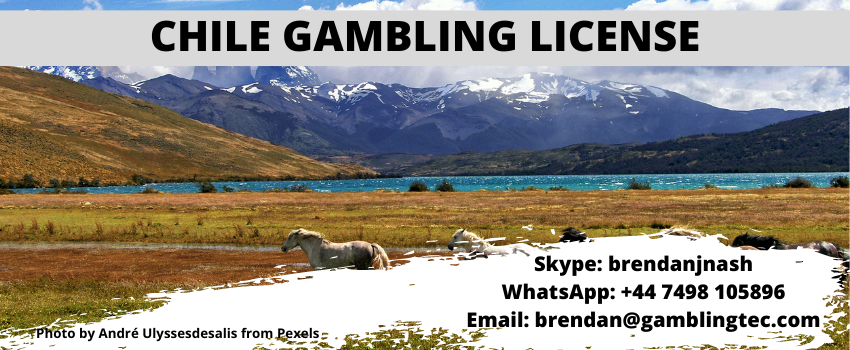men with computer website information and chat bubbles vector illustration
The adaptability of WooCommerce and the vast number of tools available make it key to building lively and profitable online shops. A custom WooCommerce theme can be what puts a difference in a very competitive e-commerce world.
To create a WooCommerce theme, you’ll need to know WordPress, how an online shop works, and what makes for good user experience. A good eye for design will just be a bonus. No matter if you’re an old pro or new to the game, there are vital parts you should learn to create themes that both catch the eye and work without a hitch.
In this post, we’ll show you the top 6 key things about building WooCommerce themes that every coder should get the hang of. Let’s get started!
1. Understanding the Basics of WooCommerce
To develop efficient WooCommerce themes, one needs to know what this WordPress-specific plugin holds within its core aspects. Let’s take a closer look at the major differences defining WooCommerce and helping in theme development.
1. What Makes WooCommerce Unique?
WooCommerce also comes with all functionalities needed to control products, as well as handle carts and smooth checkouts. Its functionality is extensible using coding hooks and filters and will make it a highly favored option for developers.
2. WooCommerce Themes vs. Traditional WordPress Themes
The themes for WooCommerce are specifically made for an e-commerce website, as opposed to general content. From a product grid to checkout, the theme’s content will focus on showing products and optimizing shopping experience.
WooCommerce themes rely on specific templates like single-product.php and archive-product.php for product displays, ensuring seamless integration with the plugin’s structure. These templates also come with dedicated styling for elements like product lists, detailed views, and cart pages.
3. Ensuring Theme Compatibility with WooCommerce
Testing: Preview your theme before launching it. Test that product pages work, cart works, and checkout is smooth.
Custom Styling: Make your WooCommerce elements have a perfect fit to your theme using just CSS.
Hooks and Filters: Hook into WooCommerce to fine-tune the behavior or add functionality and make it even more feature-rich and user-friendly.
2. Setting Up Your Development Environment
Before you start with WooCommerce theme development, it’s important to set up a strong development environment. Here’s a simple guide to the tools and steps you’ll need.
1. Essential Tools for Development
You need a local server setup to work with WordPress on your local machine. Options such as XAMPP or MAMP provide the necessary environment to run WordPress locally.
Additionally, choose a reliable code editor for seamless coding. Tools like Visual Studio Code or Sublime Text would better suit efficient development. It has syntax highlighting and can debug.
2. Installing WooCommerce Locally
Assuming your local WordPress setup is in place the next step is to install WooCommerce:
In your WordPress dashboard, go to the Plugins tab and click “Add New.”
Find “WooCommerce” in the search bar, install and activate it, and complete the setup wizard to configure it for your development needs.
3. Structuring Your WooCommerce Theme
A well-structured WooCommerce theme is basically the bedrock of an e-commerce site. It gives you a sure shot of smooth functionality, user-friendly design, and even maintenance. Let’s break it down into the essentials you should focus on in building your theme.
1. Core Components of a WooCommerce Theme
- Templates: WooCommerce relies on specific template files to control the layout of various pages like products, carts, and checkout. These templates (e.g., single-product.php and cart.php) are customizable, allowing you to align them with your unique design.
- Stylesheets (CSS): The main stylesheet (style.css) defines global styles for your theme, while additional WooCommerce-specific styles handle elements like product grids, buttons, and forms. These CSS files ensure a visually cohesive design tailored to e-commerce needs.
- Functions (PHP): The functions.php file is your theme’s powerhouse for adding custom functionality. Use it to integrate WooCommerce hooks and filters, modify default behaviors, or introduce new features. For complex customizations, consider seeking help from WooCommerce development services to ensure precision.
2. Organizing Your Theme Files
- Root Directory: Essential files like style.css, index.php, and functions.php are located here. These form the core of your theme.
- Assets: Keep media and scripts organized in subfolders like assets/images and assets/js for better management.
- Template Parts: Use a template-parts directory to store reusable elements like headers, footers, and sidebars. This method simplifies updates and maintenance.
- WooCommerce Templates: Create a woocommerce subdirectory for templates like woocommerce/single-product.php to manage product pages and other WooCommerce features.
3. Why Following WordPress Standards Matters
- Code quality: Adherence to standards of WordPress will result in a clean and efficient theme that is easy to maintain. Compatibility: Simply, well-coded themes minimize the conflict with plugins or future updates of WordPress and provide long-term reliability.
- Compatibility: Properly coded themes reduce conflicts with plugins or future WordPress updates, offering long-term reliability.
- Security: Following secure coding practices minimizes vulnerabilities and ensures your theme remains safe from attacks. Regular updates are essential to maintain security standards.
- User Experience: A well-structured theme provides a seamless user experience, improving navigation, readability, and overall satisfaction—key factors for any successful online store.
4. Customizing Templates and Styles
1. Understanding WooCommerce Template Files
- single-product.php displays individual product details.
- archive-product.php handles category and shop pages.
- cart.php manages the shopping cart layout.
A clear understanding of these templates is crucial for tailoring specific sections of your site to match your design vision.
2. Safely Overriding Default Templates
- Child Themes: Always use a child theme to customize WooCommerce templates. This ensures your changes are preserved during parent theme updates.
- Template Hierarchy: To override a template, replicate its file structure in your child theme and create a file with the same name. WooCommerce will prioritize your custom file over the default one.
- Hooks and Filters: For changes that don’t require overriding entire templates, hooks and filters are a safer option. These allow you to add or modify content dynamically without altering core files.
3. Enhancing CSS Customization with Pre-processors
1. CSS Customization
Create a style.css file in your child theme for adding custom styles. Use browser developer tools to inspect elements and identify the classes or IDs you want to modify.
2. Pre-processors
Tools like SASS or LESS can elevate your CSS development process. Pre-processors improve the style’s efficiency and are more manageable with features like variables, nesting, and mixins.
Most importantly, if a person is new to customizing WooCommerce themes, they might need WooCommerce plugin development services because complicated projects might be too overwhelming for anyone.
5. Mastering Hooks and Filters in WooCommerce
Hooks and filters represent fundamental instruments for developers aiming to tailor WooCommerce themes and plugins. They offer a systematic approach for incorporating or altering functionality without the need to modify core files, thereby guaranteeing that the alterations remain organized, sustainable, and secure during updates.
1. Action Hooks:
These are spots in the code where you can add custom features.
Example: The woocommerce_before_single_product_summary hook lets you add content, like a promotional banner, right before the product summary.This is useful for inserting custom design elements or features in specific places on your site.
2. Filter Hooks:
These hooks let you modify data before it’s displayed or processed. Differing from action hooks, filters take an input, manipulate it, and output the modified result.
Example: The woocommerce_product_title filter enables you to dynamically adjust product titles. For instance, you might append a special offer or category name to make titles more descriptive and engaging.
6. Ensuring Compatibility and Performance in Your WooCommerce Theme
Once your custom WooCommerce theme is complete, it’s important to make sure it works properly across different devices, plugins, and browsers. Ensuring compatibility and optimization is essential for a great user experience and improved site performance. Here’s how to do it.
1. Testing Theme Compatibility
A well-built WooCommerce theme should work harmoniously with popular plugins and tools.
- Plugin Testing: Check compatibility with essential plugins like Yoast SEO, form builders, and security plugins. For e-commerce functionality, verify smooth integration with WooCommerce-specific extensions.
- Page Builders: If your theme works with page builders like Elementor or Beaver Builder, try out different layouts and widgets to make sure everything runs smoothly.
- Cross-Browser Testing: Check your theme on popular browsers like Chrome, Firefox, and Safari to ensure it looks good and works properly across all of them.
2. Ensuring Responsiveness and Mobile-Friendliness
Responsiveness is essential now that mobile traffic dominates the internet.
- Device Testing: Check how your theme works on desktops, tablets, and smartphones. Make sure all elements, like menus, forms, and images, fit well on different screen sizes.
- CSS Media Queries: Use media queries to tweak styles for different devices. Focus on optimizing font sizes, margins, and padding for smaller screens.
- Touch Optimization: Ensure buttons, links, and interactive elements are easily tappable for smooth mobile use.
Conclusion
Making a WooCommerce theme is a fun blend of creativity and tech skills. This guide covers the main steps, from understanding WooCommerce basics and setting up your workspace, to organizing your theme and using hooks and filters.
It’s also important to ensure your theme works with popular plugins, looks good on mobile devices, and performs well. By following these tips, you’ll create a WooCommerce theme that looks great, functions smoothly, can grow with your needs, and handles modern online shop demands.