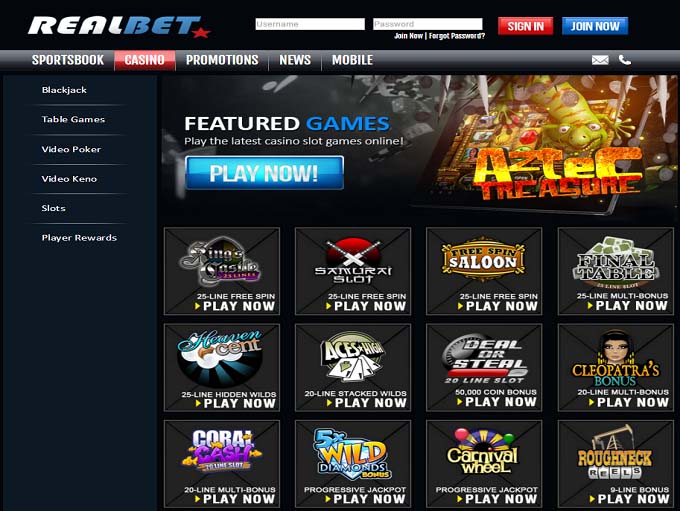Recently, there has been an abundance of AMD RX 580 graphic cards available on the market. Despite being a slightly older model, the AMD RX 580 is still capable of running all the current games available in the market. Its affordability has made it a popular choice among many buyers.
If you own an AMD RX 580 graphic card, it’s crucial to keep its drivers up-to-date to ensure smooth gameplay.
AMD is renowned for being one of the best graphic card manufacturers in the market. They continuously develop new products and software to stay ahead.
AMD graphics cards are commonly used in modern gaming computers and laptops. AMD consistently releases updated drivers for their graphic cards. These drivers are essential for the proper functioning of the graphic card, and without them, the hardware will not work.
Using outdated drivers can lead to hardware malfunctions and poor performance. Many users have encountered issues with their graphic cards due to missing or improperly installed driver software.
To ensure optimal performance, you can manually update the graphic card driver or use third-party driver updater programs for Radeon RX 580 series drivers. Various programs are available on the internet to help you with driver updates.
In this article, we will guide you on how to install and update AMD drivers on your Windows 10 computer, making it easier for you to keep your AMD RX 580 graphic card running smoothly.
Update AMD RX 580 Driver in Windows 11 & 10
There are different ways of updating the drivers on your Windows 10 computer. You can manually update the drivers or you can use the driver updater program for updating the drivers. Once the driver is updated you will see great improvement in the performance of your computer.
Install the latest Windows Updates To Update AMD RX 580 driver
When you install Windows updates, it includes driver updates for various hardware components on your computer, including graphics cards like the AMD Radeon RX 580 series.
Connecting the AMD Radeon RX 580 series device to your computer will trigger the automatic installation of its drivers if they are available. Additionally, using Windows Update will ensure that the latest driver for your AMD Radeon RX 580 series is updated, keeping your graphics card up-to-date and running smoothly.
This process ensures that your system stays optimized with the latest drivers, enhancing performance and compatibility with the latest software and games. It is a simple and convenient way to keep your AMD Radeon RX 580 series graphics card operating at its best.
Install and Update AMD Radeon RX 580 Drivers manually:
The Device Manager in Windows provides a convenient way to view all the hardware components installed on your computer. When you access the Device Manager, you will notice that if a device has an exclamation mark in front of its name, it indicates that the driver for that device is not installed on your computer.
On the other hand, if you see the name of the device without any exclamation mark, it means that the driver is installed correctly and the device is functioning as expected.
To update the AMD Radeon RX 580 graphics driver, follow these steps:
- Right-click on the device name related to your AMD Radeon graphics card in the Device Manager and select “Properties.”
- In the Properties window, navigate to the “Driver” tab.
- Click on the “Update driver” button.
This will present you with two options: You can either use a previously downloaded driver or choose to download the latest driver from the internet.
By following these steps, you can easily update the driver for your AMD Radeon graphics card, ensuring optimal performance and compatibility with the latest software and games.
Install AMD drivers manually from AMD website
To update the AMD RX 580 graphics driver, you can visit the AMD website at https://www.amd.com/en/support. On the website, you will need to select the specific model of your graphic card, in this case, the AMD RX 580, and then click on the “Submit” button.
This action will direct you to a page where you can choose the operating system (such as Windows 10, Windows 7, etc.) for which you want to download the drivers. After selecting the appropriate operating system, you will be able to download and install the latest driver for your AMD RX 580 graphics card, ensuring optimal performance and compatibility with your system.
Use AMD program to install the drivers automatically using the AMD driver updater program:
AMD offers a driver installer program that simplifies the process of updating drivers by automating the installation.
To utilize this program, follow these steps:
Install the program from the provided link: https://www.amd.com/en/support.
Once the program is installed, launch it to begin the automatic driver installation process.
It’s worth noting that this program is specifically designed to search for and install certain types of drivers. Additionally, it is compatible with Windows 11 and Windows 10 operating systems.
By using this AMD driver installer program, you can ensure that your graphics card’s driver is up-to-date and properly installed, enhancing performance and stability while using your AMD RX 580 graphics card.
Use third party driver updater program to install and update AMD driver on Windows 10:
Numerous driver updater utilities are available on the internet to help you scan and update outdated drivers on your computer.
One such utility is the Advanced Driver Updater program, which proves to be an excellent solution for updating AMD Radeon graphics drivers effortlessly. It is one of the Best Driver Updater program.
Key features of Advanced Driver Updater:
1. Support for All Connected Devices: Advanced Driver Updater performs a comprehensive scan of all hardware attached to your computer and presents a list of compatible drivers for each device.
2. Driver Updating: The program identifies all the outdated drivers on your computer and facilitates the updating process, ensuring that you have the latest and most compatible versions.
3. User-Friendly Interface: Advanced Driver Updater boasts a simple and intuitive user interface, making it easy for anyone to use.
4. Backup and Restore: With this utility, you can create backups of your existing drivers and restore them if needed. Additionally, it offers the option to take partial backups.
5. Schedule Driver Update Scans: The program features a convenient scheduling function, allowing you to set up automatic driver updater scans according to your preferred schedule.
For more information and to download the program, you can visit the following link: https://www.systweak.com/advanced-driver-updater.
By utilizing the Advanced Driver Updater, you can efficiently maintain up-to-date AMD Radeon graphics drivers, ensuring optimal performance and compatibility with your system.
Verdict:
Advanced Driver Updater, which is a highly recommended driver updater program available on the internet. This program simplifies the process of scanning and updating all outdated drivers on your computer, including the AMD Radeon driver. Advanced Driver Updater is considered one of the best driver updater programs and offers all the essential features for effective driver management. It has a user-friendly interface, making it accessible to anyone.
By using Advanced Driver Updater, you can ensure that your AMD Radeon driver and other drivers on your system are up-to-date, optimizing performance and compatibility with the latest software and hardware.