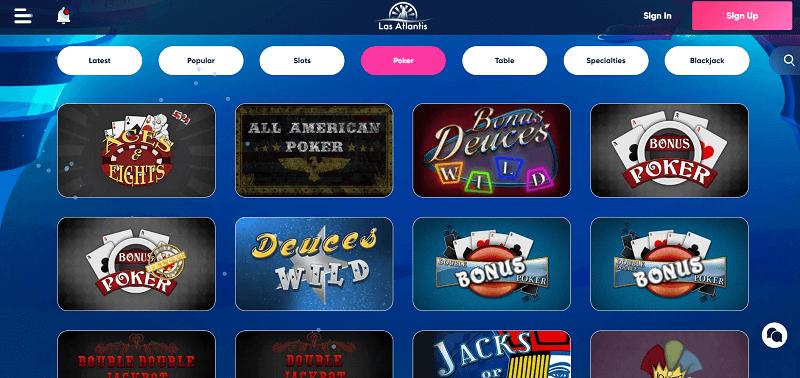Overview: Are you looking for a way to learn “How to delete duplicate files on PC”? Or Do you encounter difficulty in finding duplicate files on your windows computer? If the answer is yes, then this blog is for you. It explains both manual and professional solutions to help you free up space and make things accessible again.
As we all know, duplicate files are essential copies of the same file that exists in more than one location. These files can take up unnecessary space on your hard drive or storage device without providing any additional value to it. These duplicates file exact replicas of each other, whether it is the same document, photo, video or any other type of files. However, there are some common scenarios where the duplicate files might appear for example – accidental copies, file sharing, backups, syncing and more. If you find yourself with lots of duplicate files on your computer and want to fix it, then read this blog till the end to know everything.
Methods to Remove Duplicate Files on windows 10
There are various methods available to trace and remove duplicate files on your computers. Here, we have mentioned a couple of techniques to delete multiples files on PC. let’s take a look of them:
- Manual Approach
- Using file explorer inbuilt tool
- Using PowerShell
- Automated Solution
Also Read: How to Delete Duplicate Photos on PC? Easily
Workaround 1: How to Delete Duplicate Files on PC? Using File Explorer
Before we proceed to the precious question, let’s tackle a most frequently asked question on “does windows 10 come with a tool to find duplicate files on your PC? The simple answer is NO. However, you have the option to build your own.
Step by step Guide on How to Delete Multiples Files on PC :
- First of all, open the File Explorer on your PC and then go to the desired location where user wants to locate and delete duplicate files . For instance – This PC >>> Local Disk (C:) >>> Users, or This PC >>> Flash Drive (G:) >>> Folder, or This PC >>> External Hard Drive >>> Folder.
- After that, in the search bar of the File Explorer wizard, execute the .ext command. Here, replace the .ext file extension with the type of duplicate file you’re searching for (e.g., .jpg, .docx, .pdf, .txt, .pptx, etc.), then click on the Enter button.
- The search results will display on the screen based on the entered file extension. Then, you can sort the results by name, size, or date to identify duplicates.
- Finally, you have the manual to review each duplicate file and delete them as needed to free up space and organize your files.”
Workaround 2: How to Delete Multiples Files on PC ? Using PowerShell
PowerShell is a simple process that helps to free up valuable storage space and improve the organization of your files. With this, you can easily identify and delete files based on the content. This PowerShell technique is useful when you are dealing with large numbers or entire directories. With the help of the manual approach, users can address the frequently asked question about “How to delete duplicate files on PC”.
Here are the step by step guide on “How to delete duplicate files on your computers” :
- First, press the ‘Win + x’ key and navigate to the Windows PowerShell (Admin).
- Next, run the below mentioned command to identify the duplicate files based on their MD5 hash value to learn “How to remove duplicate files on windows 10 “.
Get-FileHash -Algorithm MD5 -Path C:\Path\To\Your\Folder\* | Group-Object -Property Hash | Where-Object { $_.Count -gt 1 } | ForEach-Object { $_.Group }
If you want to search a folder on your local hard drive (such as the C drive), a flash drive, or an external hard drive, make sure you substitute C:\Path\To\Your\Folder with the exact path to the folder,
- After that, the PowerShell will provide the full list of duplicate files, including their MS5 hash value. Now, the users have to review this list and choose the files that they want to delete.
- Use the following scripts to remove the selected duplicate files on your PC.
Get-FileHash -Algorithm MD5 -Path C:\Path\To\Your\Folder\* | Group-Object -Property Hash | Where-Object { $_.Count -gt 1 } | ForEach-Object { $_.Group | Select-Object -Skip 1 | Remove-Item -Force }
After executing the aforementioned scripts, you will save one copy of each duplicate file and remove the others. Make sure that the files in your folder are all unique now
Workaround 3: How to Delete Duplicate Files on PC ? Professional Solution
In case , if the above mentioned method fails , thus the user can opt for an automated tool named as SysTools Duplicates Finder . This tool is specially designed to remove all the duplicate files on the PC without any trouble. With this utility, users can choose to move or delete the selected files. This software supports 64 – bit and 32-bit operating systems. Also, it has a simple and easy to use GUI to find and remove deleted duplicates files on your PC.
Easy Guide on “ How to Delete Multiples Files on PC” :
Step 1. Download and run the tool on your system.
Step 2. Then, click on the Add Folder to open the folder you want either in your PC (local drive C or D) or External Hard drive or Flash drive.
Step 3. Now, check the radio button in the Scan Configuration as per your need.. Also, select the file type (example- .docx, .xlsx, .txt, .pptx, etc.) In the “Select from file extension in folder”, click on the Continue.
Step 4. After that, to remove the duplicate files, click on the Delete tab.
Step 5. Once the process is successfully completed. The Action tag will change to “Deleted.”
Conclusion
In this guide, we have discussed a step by step procedure on “How to delete duplicate files on PC ”. Here, we covered two approaches – a manual and an automated tool to remove duplicate files on Windows 10/11. However, the manual approach is free to use but has some drawbacks like – it is a very time-consuming process, requires in-depth technical expertise, and doesn’t provide accurate results. Therefore, the user can opt for an automated solution mentioned above.
Also Read: How to Retrieve Deleted Data From MySQL Database? Quickly