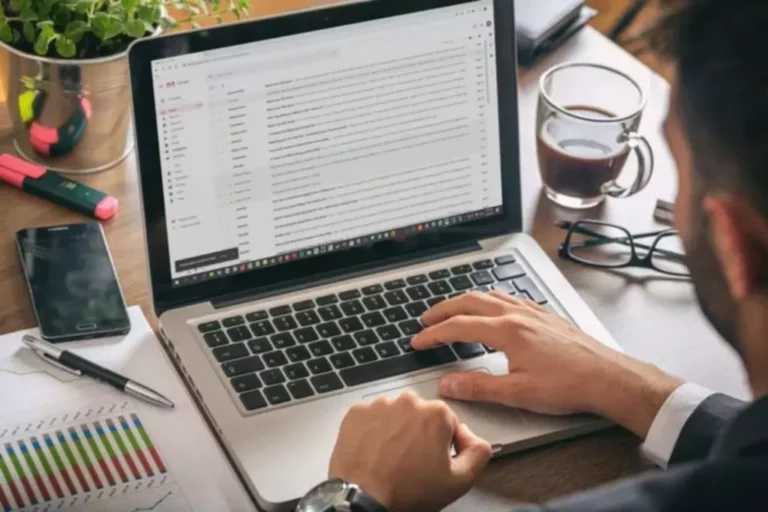In today’s information age, Google reigns supreme as the gateway to knowledge. While a simple search bar might seem straightforward, Google offers a treasure trove of powerful tools to refine your searches and unearth the most precise results. Here’s where search operators come in – special commands that supercharge your Google queries and unlock a whole new level of search efficiency.
This guide delves into the top 10 search operators that will transform you from a casual googler to a search master:
1. intitle:
This operator narrows your search to webpages where your desired term appears directly within the title tag. It’s ideal for finding specific documents, official announcements, or legal information.
Example: “intitle:best practices for SEO 2024” – This refines your search to show only webpages with “best practices for SEO 2024” in their title.
2. inurl:
Looking for information on a specific website or webpage element? The inurl operator helps you achieve that. It restricts your search results to webpages with your term included in the URL.
Example: “inurl:[invalid URL removed]” – This search focuses only on URLs containing “[invalid URL removed],” likely leading you to Google Docs support pages.
3. allintitle:
This operator acts as a stricter version of “intitle.” It ensures all your search terms appear within the title tag, ideal for finding highly relevant and specific information.
Example: “allintitle: content marketing strategy 2024” – This search prioritizes pages with all the words “content marketing strategy 2024” appearing in the title.
4. allintext:
Similar to allintitle, allintext refines your search to webpages where all your search terms appear within the body content. This operator is useful for finding comprehensive resources that cover your entire search query.
Example: “allintext: search engine optimization tips for beginners” – This search prioritizes pages containing all the words “search engine optimization,” “tips,” and “beginners.”
5. site:
This operator restricts your search to a specific website. It’s perfect for exploring official government websites, company resources, or reputable news sources.
Example: “site:nytimes.com climate change” – This search shows only results from the New York Times website that discuss climate change.
6. filetype:
Need to find specific file formats like PDFs, presentations, or spreadsheets? The filetype operator comes to the rescue.
Example: “SEO best practices filetype:pdf” – This search prioritizes PDF documents related to SEO best practices.
7. related:
This operator helps you discover websites similar to one you already know and trust. It’s a great way to explore reputable sources within a specific niche.
Example: “related:mayoclinic.org” – This search suggests websites with similar content and authority to the Mayo Clinic website.
8. daterange:
Want to stay up-to-date with the latest information? The daterange operator allows you to specify a timeframe for your search results.
Example: “electric cars daterange:2024-01-01..2024-06-07” – This search focuses on news articles and information about electric cars published between January 1, 2024, and June 7, 2024.
9. AROUND(X):
This operator finds webpages where two search terms appear within a specific number of words from each other. This helps you identify close relationships between concepts.
Example: “artificial intelligence AROUND(3) machine learning” – This search prioritizes pages where “artificial intelligence” and “machine learning” appear within 3 words of each other, suggesting a close connection between the two concepts.
*10. : (wildcard)
The asterisk acts as a wildcard, replacing a single unknown word or phrase within your search query. It’s helpful for exploring broader topics or filling in missing information.
Example: “best movies of * 2023” – This search finds results related to “best movies” of any genre or category in the year 2023.
Bonus Tip: Combining Operators for Powerful Searches
The true power of Google search operators lies in their ability to be combined. You can create intricate search strings to pinpoint highly specific information.
Example: “allintitle:sustainable travel tips filetype:pdf site:.gov” – This combined search prioritizes PDF documents published by government websites with the title “sustainable travel tips.”
Many web design companies showcase their past projects on their website. Look for a “Portfolio” or “Client Work” section on the Kinex Media web designers Toronto company. If they display website design projects, it confirms they offer this service.